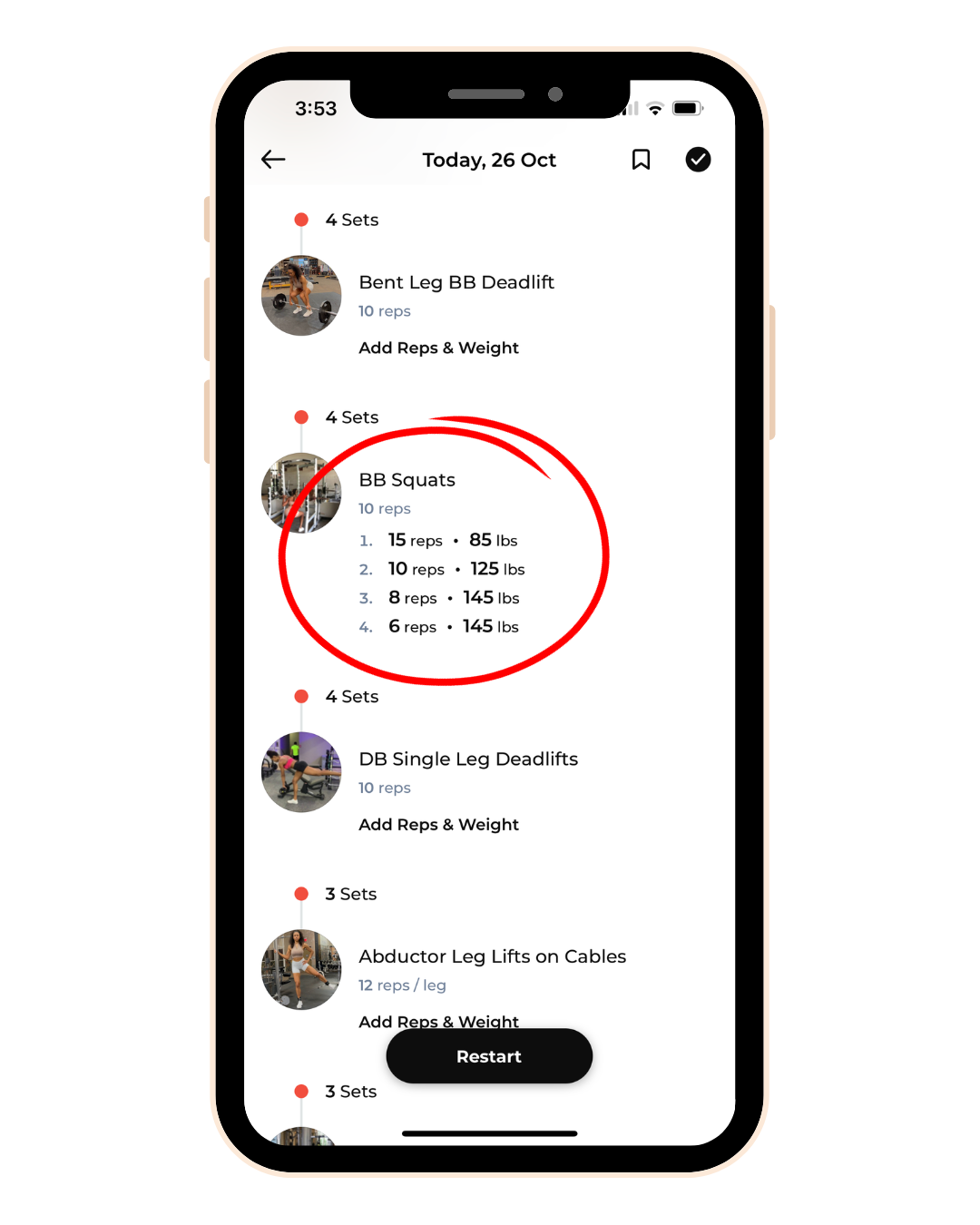
How to Log Your Workouts After it's Marked Complete
Share
All workouts have the feature of logging your reps and weights. However, in some scenarios, you may have marked the exercise as complete but couldn’t log the reps & weights for the exercises. This is a genuine case and can happen for multiple reasons.
In this article, I’ll show you how to log reps & weights on the app once you've finished the workout.
Step 1: Tap on Logs Tab
After finishing the workout, your workout has been Marked as Complete, noted by a checkmark in the top right-hand corner.
Tap on the Logs tab on the workout detail screen.

Step 2: Tap on Add Reps & Weight / Duration
Tap on Add Reps & Weight or Duration next to the corresponding exercise you want to log.

Step 3: Tap on Each Set & Edit the Data
Tap on each set and enter the correct data that you want to log. You can edit the reps, weight loads, and time duration depending on the exercise.

Step 4: Add or Remove Sets
You can also delete any sets that you didn't perform by swiping left on the corresponding set and then tap Delete in the red box.
Or you can add additional sets by clicking on + Add More and then enter the data you want to log.

Step 5: Tap on the Save Button
Once you've logged all of the information that you want, click on the Save button.

Step 6: View the Logged Reps, Sets, Duration
Now you'll see your updated information logged for that exercise. Repeat this for all other exercises you wish to log.


